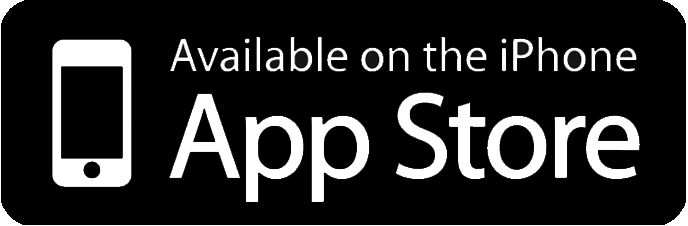Make your keyboard easier to use
There are a number of ways you can adapt your computer to make it easier to use the keyboard. These guides explain how to customize your operating system, so that you can use the keyboard with one hand, for instance, or minimize accidental keystrokes. You can also set up the on-screen keyboard and learn shortcuts and
other tricks to reduce the amount of typing you need to do.
- Change the keyboard settings on your computer
Change the settings in your operating system to control the pace of
repeated keystrokes and avoid accidental keystrokes.
- Use the keyboard with one hand
Change the settings in your operating system so that you do not need to press multiple keys at the same time.
- Turn on and customize the on-screen keyboard
Activate your operating system’s virtual keyboard, so you can use a
mouse, switch or another device instead of a physical keyboard.
- Common keyboard shortcuts
These are useful for people who have difficulty using a mouse or want to reduce the amount they use the mouse.
Make your mouse easier to use
There are a number of ways you can adapt your computer to make it easier to use the mouse.
- Make your mouse left-handed
Change the settings in your operating system to switch the functions of the left and right buttons on your mouse.
- Slow down your mouse
Change the settings in your operating system so that you can slow down the way the mouse moves the pointer on the screen.
- Slow down your mouse’s double-click speed
Increase the amount of time between clicks of the mouse button for the computer to recognize a double-click.
How to use your keyboard to control the mouse
If you find using a standard mouse difficult, choosing an alternative input device may help, but you may find that pressing keys on the keyboard to control the mouse is the easiest option. For example press Tab to cycle through the content of the website.